Holding Slots
You may need to hold appointment slots and this can be done in the Day and Session view.
- Right click (or long press if using touch screen) to highlight appointment slot(s).
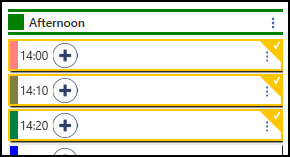
- "XX items selected"
 prompt displays at the bottom right of the screen to confirm how many items selected.
prompt displays at the bottom right of the screen to confirm how many items selected. - The toolbar activates at the top of the screen.

- Select
 Hold Slot.
Hold Slot. - The appointment status icon changes from
 Add to
Add to  Held .
Held .
To release Held Slots:
- Right click (or long press for touch screen) on the Held slots.
- "XX items selected"
 prompt appears at the bottom right of the screen to confirm how many items selected.
prompt appears at the bottom right of the screen to confirm how many items selected. - The toolbar activates at the top of the screen.

- Select
 Release Slot.
Release Slot.
If the slot is held by you then you can click on the appointment and use it as normal without releasing first. Anyone else wanting to use a Held appointment must have administration rights to Release it.
Slots can also be Held in the Calendar view - see Calendar View - Hold and Release Slots


